After participating in IBM’s Master the Mainframe competition (which gives users access to a z14 machine running z/OS), I was keen to learn more about mainframes. Compared to a lot of computing hardware these days, mainframes are still very much the domain of large corporate entities such as banks, so emulation is probably the most accessible way to spin up your own big iron. However, getting a personal copy of the proprietory z/OS is expensive (although there are options such as ZD&T). Fortunately, some of the older IBM operating systems are now in the public domain, including MVS (Multiple Virtual Storage) up to version 3.8j. In this blog post I will detail my experience with setting up an emulator called Hercules to run an MVS distrubtion, and some of the fun I’ve had compiling and running programs on my own mainframe.
I should note that there are many useful resources out there which go into more detail than I will, covering all things mainframe; in particular I highly recommend the YouTube channel of moshix for some excellent tutorials on using Hercules and MVS.
History
The first commerically available mainframe was the UNIVAC I made in 1951. IBM’s first mainframes were the 700 series, led by the IBM 701 scientific computer released in 1952. Unlike modern supercomputer clusters (such as the IBM-built Summit), the mainframe has historically been targeted at high-throughput computing (HTC) rather than high-performance computing (HPC). For example, mainframes have been adopted throughout the finance and banking industry to provide reliable transaction services.
In this post we will be emulating the IBM 3033 hardware, running the MVS operating system. First announced in 1977 and referred to as “The Big One”, the 3033 processor boasted a CPU cycle time of 58 ns (about 17 MHz).

Image from the IBM Corporate Archives1 showing some users interacting with an IBM 3033 mainframe. For more information about mainframes and IBM’s role in their development, I highly recommend visiting their Coporate Archives page.
Setting up Hercules and MVS 3.8j Turnkey
In what follows I will try to keep the information host-system-agnostic, because in theory the Hercules emulator should run on UNIX-like (e.g. Linux, MacOS, etc.) and Windows systems alike. To get started we will need to:
- install Hercules on the host system,
- download the MVS 3.8j Turnkey 4- distribution,
- install a 3270 terminal emulator.
The Hercules webpage has detailed instructions for installing the emulator on different host systems. The MVS distribution that we will be using was originally created by Volke Banke, including all the necessary software and Hercules integration to run MVS out-of-the-box. This distribution has then been updated and further automated by Juergen Winkelmann. Make sure to download the “Current TK4-” version, as this has all the latest patches pre-installed. Finally, in order to interact with your emulated mainframe you will need an emulator for the 3270 IBM terminal. There are a number of options out there for this, I’m using x3270. I recommend having a look through the Turnkey User Manual before starting.
The good news is that the MVS Turnkey distribution is extremely well integrated
with Hercules, and all of the IPL’ing (Initial Program Load, c.f. bootloading)
has been automated for us. Practically speaking, this means you should be able
to boot up your mainframe just by using the provided mvs scripts in the
tk4- directory (mvs.bat for Windows users, and the shell script mvs for
*nix users). After starting these scripts from the command prompt of your
choosing, you will see lots of start-up messages printed to the console.
Hopefully you should eventually see the following, which means you are ready
to logon to your system:
HHC01603I *
HHC01603I * ************ **** ***** ||
HHC01603I * ** ** ** ** ** |||
HHC01603I * ** ** ** ** ** ||||
HHC01603I * ** ** ** || ||
HHC01603I * |l _,,,---,,_ ** ** ** || ||
HHC01603I * ZZZzz /,'.-'`' -. ;-;;, ** **** || ||
HHC01603I * |,4- ) )-,_. ,( ( ''-' ** ***** || ||
HHC01603I * '---''(_/--' `-')_) ** ** ** || || ||||||||||
HHC01603I * ** ** ** ||||||||||| Update 08
HHC01603I * The MVS 3.8j ** ** ** ||
HHC01603I * Tur(n)key System ** ** ** ||
HHC01603I * ****** **** *** ||||||
HHC01603I *
HHC01603I * TK3 created by Volker Bandke vbandke@bsp-gmbh.com
HHC01603I * TK4- update by Juergen Winkelmann winkelmann@id.ethz.ch
HHC01603I * see TK4-.CREDITS for complete credits
HHC01603I *At this point you can fire up your 3270 emulator, and point it to connect
to port 3270 on your machine (e.g. localhost:3270, or 127.0.0.1:3270).
As the first user logging on to the system you will need to press the RESET
and CLEAR keys on your 3270 emulator in order to be presented with a logon
prompt. Note: the 3270 terminal had a number of keys that may not be present
on your modern keyboard, so the emulator that you use may have special
keybindings in order to use them.
We are going to use the HERC02 default user (password CUL8TR):
Logon ===> HERC02
ENTER CURRENT PASSWORD FOR HERC02-
CUL8TRHaving successfully logged on to TSO (Time Sharing Option), you will be presented with a little menu of TSO Applications. Choose option 1, RFE (REVIEW Front End), by hitting enter on:
Option ===> 1From here we’re ready to start playing with our mainframe!
Getting around the system with RFE
TSO is a system that allows multiple users to access and use a mainframe
simultaneously. Much like UNIX, it provides a command line for submitting
programs for execution. However, it is generally more convenient to use a
productivity tool to interact with the system. These tools are a text-based
user interface somewhere in between the command-line and a full windowing
graphical user interface. Users of modern z/OS systems may be familiar in
particular with ISPF (Interactive System Productivity Facility) and SDSF
(System Display and Search Facility), however these are both proprietory IBM
programs which require a license. We will instead be using an open source
facility maintained by Greg Price called REVIEW, and we will interact with
it using the front-end RFE:
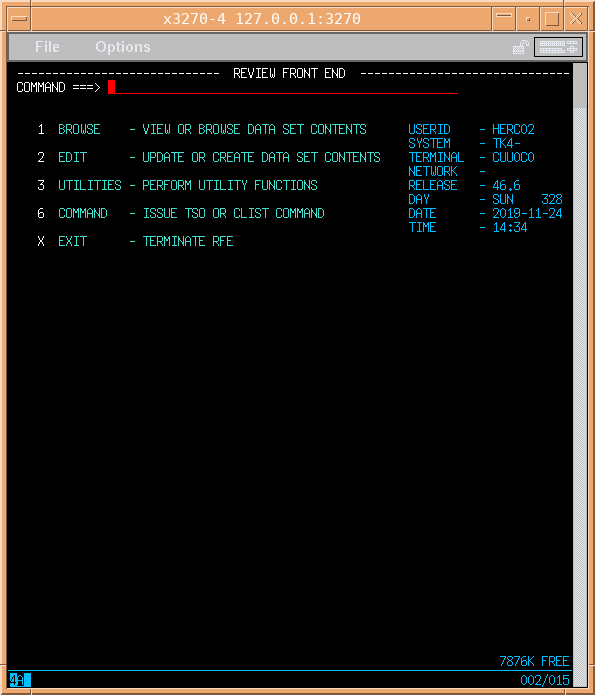
As you can see from the RFE main menu, we can use this program to manage our files (called Data sets in mainframe jargon) as well as execute our programs on TSO.
Next time… [UPDATE: April 10 2021]
I was originally planning to write further posts to describe my experiences getting set up with some of the compilers that come with the Turnkey distribution: using them to write, compile and run some fun programs written in FORTRAN IV, COBOL and C. Unfortunately life and the pandemic got in the way, so it may be some time before I return to this project.